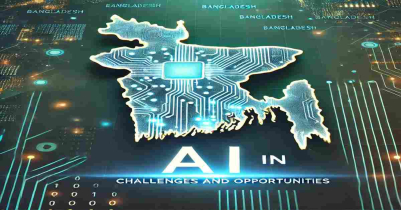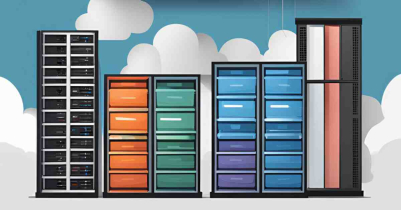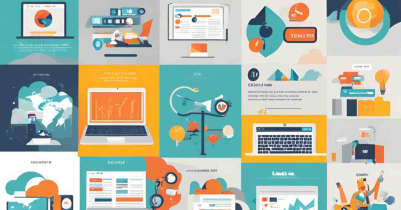Eye News Desk
How to delete multiple emails at once in Gmail
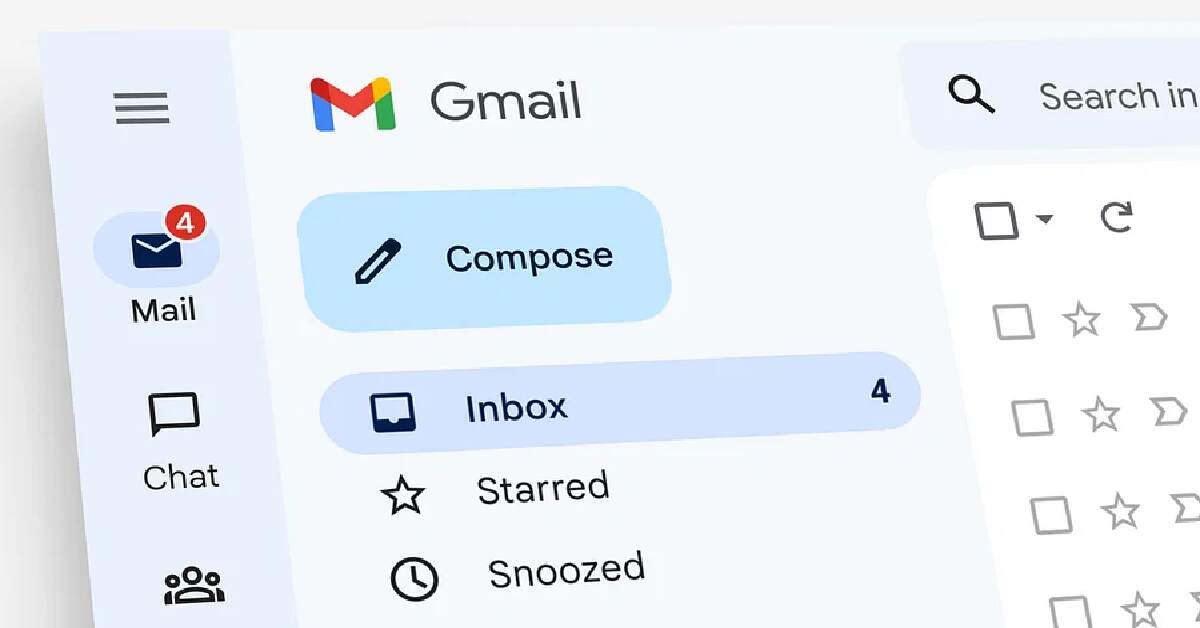
Every day our Gmail inbox receives multiple e-mails from different people or organizations. As a result, it becomes very difficult to find important e-mails from Gmail inbox when needed.
Not only that, Gmail can also run out of capacity. But if you want, you can delete the unnecessary e-mails in the Gmail inbox all at once. Let's take a look at the methods to delete multiple emails at once in Gmail—
Delete all e-mails from specified addresses
Different organizations regularly send e-mails from the same e-mail address to promote their products or services. To delete e-mails all at once, enter the specified e-mail address in the search box at the top of Gmail. After pressing enter, only all the e-mails sent by the sender will be displayed in the Gmail inbox. Now select the e-mails from the checkbox above and click on the delete button to delete all the e-mails from the specified address.
Delete e-mails past a certain date
All e-mails before a certain date can be deleted together in Gmail. For this, enter Gmail and type Before: in English in the above search box, first mention the year, then the month, and then specify the specific day at the end. That is, to delete the e-mails before December 31, 2022, if you write Before: 2022/12/31 and click the enter button, only the old e-mails will be seen in the Gmail inbox. Now select the e-mails from the checkbox above and click on the delete button.
Delete 'read' or 'unread' e-mails
To delete e-mails that have been read or unread, type label: read or label: unread in English in the search box to see the specific e-mails in the Gmail inbox. Now select the e-mails from the checkbox above and click on the delete button to delete all the e-mails at once.
Read More
- 32 megapixel camera new phone Tecno Spark 10 Pro
- Google Bard now in Bangladesh
- AI in Bangladesh: Unlocking Potential Amid Challenges
- Refreshing only increases the speed of the computer?
- Samsung Galaxy A54 5G: A perfect price fit!
- Elon Musk`s SpaceX hires 14-year-old Bangladeshi-American Kairan
- Tottering from Twitter to Threads
- Spotify tests voice translation feature for podcasts
- How Afraid Should We Be of Artificial Intelligence?
- The Godfather of AI quits Google; warns of impending danger